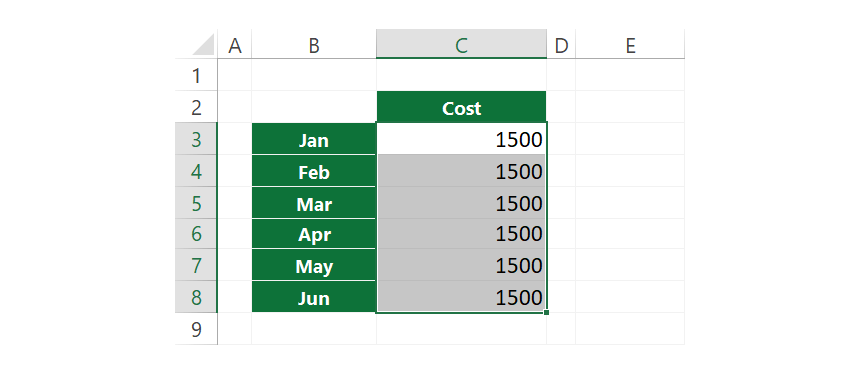Use the Excel Fill Down Shortcut or the AutoFill function to copy data to multiple cells through useful examples.
This guide will show you how to enable the Fill Down feature using a keyboard shortcut or mouse from Excel 2010 to Microsoft 365 and Mac Excel.
How to use the Fill Down Shortcut
Steps to apply fill down in Excel using a shortcut:
- Type a text or a number into cell C3.
- Press and hold the Shift key.
- Hold Shift, then press the down arrow key five times to increase the selection until cell C8.
- Release the keys.
- Use the Ctrl + D shortcut.
Check the animation below:
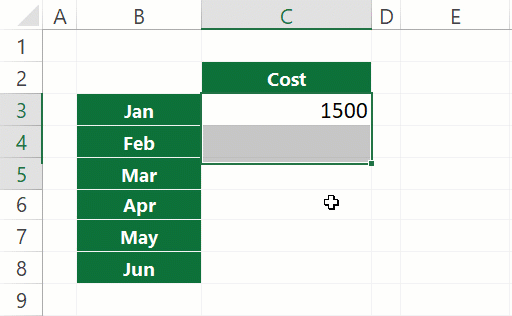
Once the cells are selected, release the keys and use the shortcut Ctrl + D to fill the content of C3 (1500) into the rest of the selected cells from C4 to C8. The Fill Down shortcut in Excel is Ctrl + D, and the shortcut works on Mac too. This method drastically reduces manual input time when dealing with large datasets or repeating values/formulas.
How to use the AutoFill feature to Duplicate the Data quickly
The AutoFill feature in Excel is a quick and efficient way to duplicate or extend data across a range of cells. It saves you time when you need to copy values and formulas or create sequences like dates, numbers, or other patterns.
In the example provided, the AutoFill feature is used to copy the value from cell C3 (1500) down to the other rows (C4 to C8). Here’s a step-by-step breakdown:
- Select cell C3: Begin by clicking on cell C3, which contains the value (1500) you want to duplicate.
- Check for the Fill Handle: Move your cursor to the bottom-right corner of the selected cell. The cursor will change to a small black cross (the fill handle), indicating that the AutoFill feature is available.
- Drag the Fill Handle: Press and hold the left mouse button on the fill handle. Then, drag the cursor downward until you reach cell C8, covering the range from C3 to C8.
- Release the Mouse: Once you select the desired range, release the mouse button. The value from C3 (1500) will be duplicated in each cell from C4 to C8.
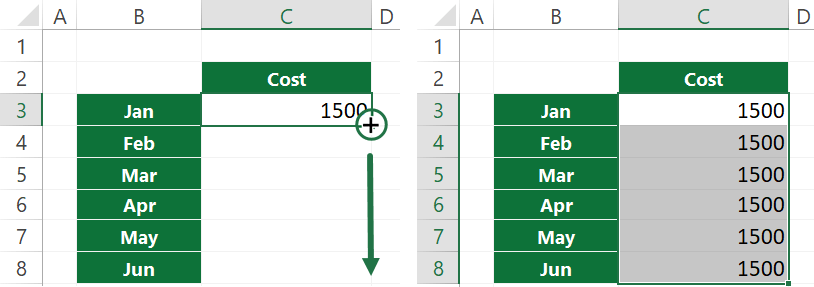
Excel copied cell C3, and the highlighted ranges contain the source cell data, in this case, 1500.