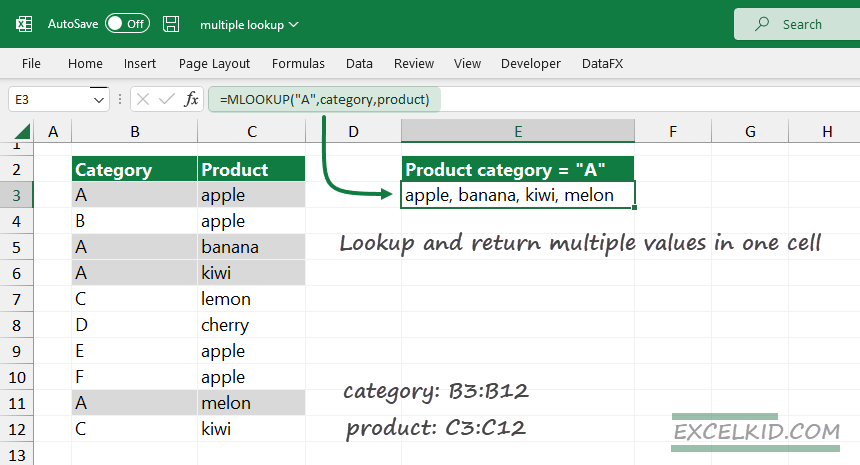To return multiple lookup values in one cell in Excel separated by a comma, use the MLOOKUP or MLOOKUP_NR functions.
This tutorial will show you how to find a value in a column and concatenate multiple lookup values on the same row without using an array formula. However, even if you use built-in lookup functions in Excel, the question remains: What if you want to put multiple values in a single cell? Is it possible to use only a simple formula?
The MLOOKUP function is similar to XLOOKUP but can support multiple matches (return values) and display them in a single cell.
How to return multiple lookup values in one cell?
Here are the steps to get multiple values into a single cell:
- Use the MLOOKUP function.
- Add the lookup value.
- Select the lookup array.
- Select the return array.
- Press Enter.
- MLOOKUP will return multiple values (comma-separated) in a single cell.
The MLOOKUP function
Take a look at the MLOOKUP syntax and arguments:
Syntax:
=MLOOKUP(lookup_value, lookup_array, return_array)
Arguments:
- lookup value: the value you are looking for
- lookup array: the range where we find the lookup value
- return array: the list from which you want the result
Our user-defined function library, DataFX, will support the MLOOKUP function (and other 200+ new Excel functions) with Intellisense (intelligent text completion).
Get multiple lookup values in a single cell
You can write easy-to-readable formulas using named ranges. In the first example, we have two lists that contain categories and products. First, select the B3:B12 range, click the name box, and add a name to a range, in this case, “category”. The next step is to select the range C3:C12 and add a descriptive name to a range, “product”.
We aim to find all corresponding records for category “A”.
Formula:
=MLOOKUP(“A”, category, product)
The lookup value is “A”, and the lookup array where we find the matches is “category”. We’ll get multiple results in the “product” range and return all matching values in a single cell. By default, the MLOOKUP function uses a comma separator.
Result:
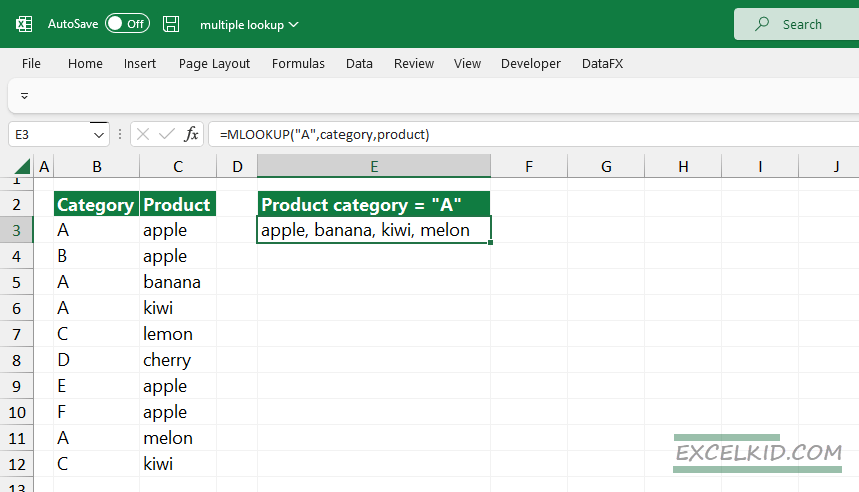
Return multiple lookup values in one cell (unique values)
In the next example, the list contains redundant records (category: “A”; product: “kiwi”). First, try to extract all matching records in a single cell using the MLOOKUP function.
By default, the MLOOKUP function separates the values using a comma and does not handle duplicates. So, the result is:
={apple, banana, kiwi, kiwi, kiwi}
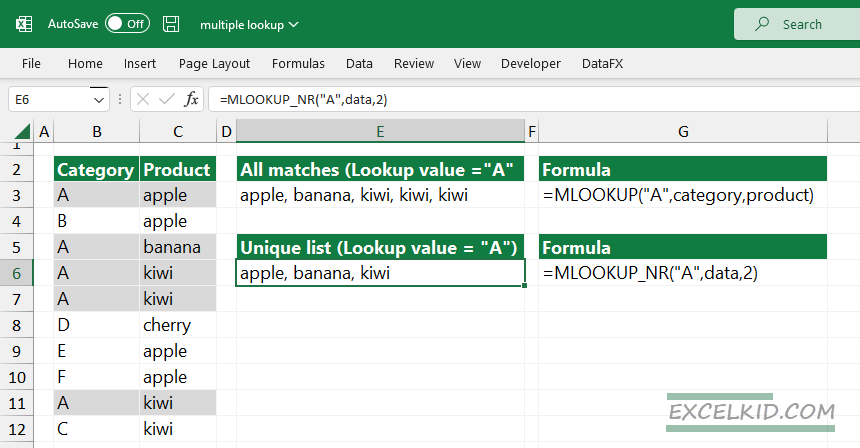
To create a list that contains unique values, use the MLOOKUP_NR function:
Syntax:
=MLOOKUP_NR(lookup_value, range, column_number)
Select the range B3:C12 and create a named range, “data”. In this case, the formula in E6 is the following:
=MLOOKUP_NR(“A”, data, 2)
={apple, banana, kiwi}
The list contains unique values.
If you want to implement the functions into your project manually, here are the source codes:
Function MLOOKUP(lookup_value As String, lookup_array As Range, return_array As Range, outputFormat As Integer, Optional caseSensitive As Boolean = False)
Dim i As Long
Dim matches() As String
Dim matchCount As Integer
matchCount = 0
If Not caseSensitive Then
lookup_value = LCase(lookup_value)
End If
For i = 1 To lookup_array.count
If Not caseSensitive Then
If LCase(lookup_array.Cells(i, 1).Value) = lookup_value Then
ReDim Preserve matches(matchCount)
matches(matchCount) = return_array.Cells(i, 1).Value
matchCount = matchCount + 1
End If
Else
If lookup_array.Cells(i, 1).Value = lookup_value Then
ReDim Preserve matches(matchCount)
matches(matchCount) = return_array.Cells(i, 1).Value
matchCount = matchCount + 1
End If
End If
Next i
If outputFormat = 0 Then
MLOOKUP = Application.Transpose(matches)
Else
MLOOKUP = Join(matches, ", ")
End If
End FunctionFunction MLOOKUP_NR(lookup_value As String, lookup_array As Range, column_number As Integer)
Dim i, j As Long
Dim result As String
For i = 1 To lookup_array.Columns(1).Cells.count
If lookup_array.Cells(i, 1) = lookup_value Then
For j = 1 To i - 1
If lookup_array.Cells(j, 1) = lookup_value Then
If lookup_array.Cells(j, column_number) = lookup_array.Cells(i, column_number) Then
GoTo Skip
End If
End If
Next j
result = result & " " & lookup_array.Cells(i, column_number) & ","
Skip:
End If
Next i
MLOOKUP_NR = Trim(Left(result, Len(result) - 1))
End Function