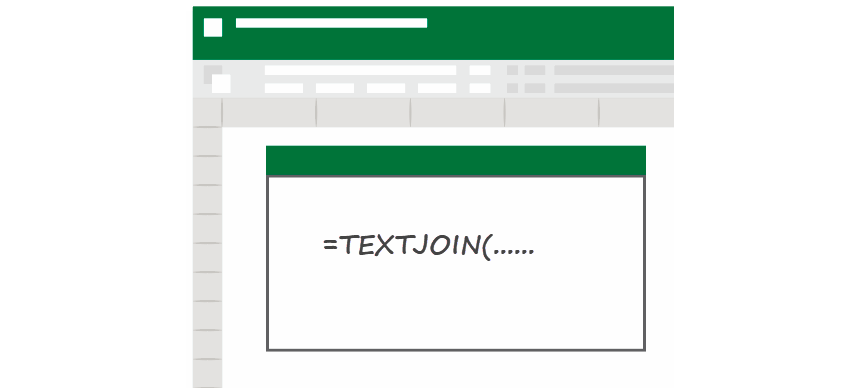To open the Insert Function dialog box, press Shift + F3. On a Mac, use the Fn + Shift + F3 shortcut to start the Formula Builder dialog box.
The Insert Function dialog box in Excel is a powerful tool that simplifies working with Excel’s vast library of functions. Instead of manually typing formulas, the dialog box helps you find the appropriate function for your needs. It categorizes functions into different types and provides a user-friendly interface to search for functions, understand their purpose, and insert them directly into your worksheet.
Windows shortcut
Mac shortcut
Whether performing simple calculations or complex data analysis, the Insert Function dialog box streamlines your workflow, ensuring accuracy and efficiency.
How to open the insert function dialog box
- Select the cell where you want to add a function (e.g., A5).
- Click on the Formulas tab in the Ribbon.
- Click Insert Function to open the dialog box.
- Browse for the function, then select it.
- Click OK to open the Function Arguments dialog.
- Enter arguments for the function.
- Click OK to apply the function and see the result.
Example
Select the cell where you want to add a function or formula (in the example, cell A5). This is where the result of the function will appear.

Go to the Ribbon and click on the Formulas tab. This tab contains all the formula-related options and tools you’ll need.

In the Formulas tab, click on Insert Function. This will open the Insert Function dialog box, where you can search for and select the appropriate function.
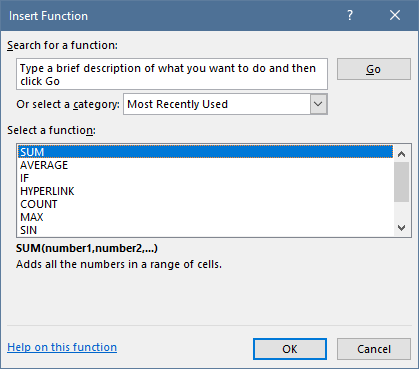
In the dialog box, you can either type a brief description of what you want to do (for example, “average” to find the AVERAGE function) and click Go, or browse the categories to find the function manually.
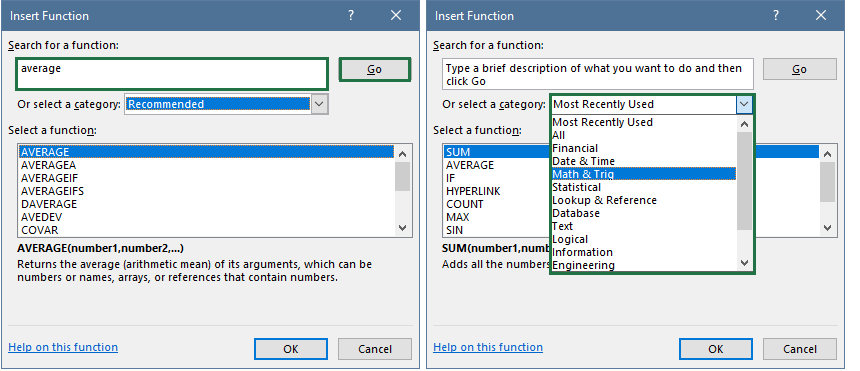
Once you’ve found the function you need, select it from the list and click OK. This will open the Function Arguments dialog box.
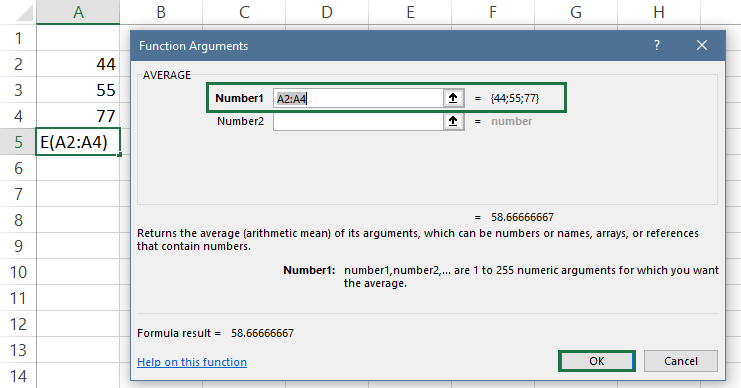
In the Function Arguments dialog, you must enter the necessary arguments for your function. In the example, you want to use the AVERAGE function to calculate the average of the numbers in range A2:A4. Click OK to close the dialog box and get the result.