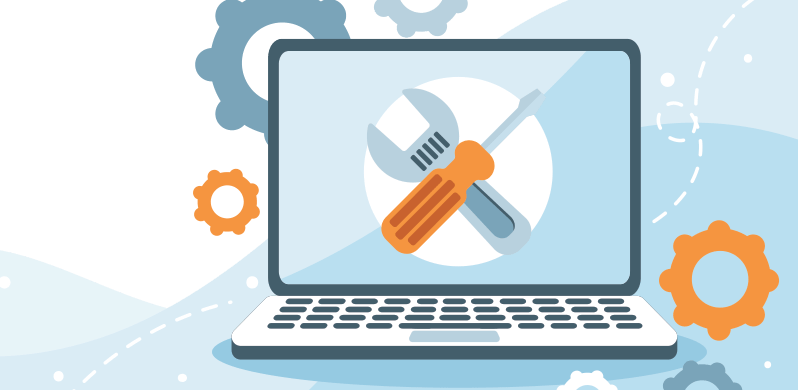Today’s article explains everything you need to know about how to install an excel add-in – or plugin, as it’s also known. We’ll show you what it is, why it’s important for Excel, how to install this type of Excel file.
Read our step-by-step tutorial on how to install an Excel add-in quickly. Furthermore, download various free add-ins collection!
What’s an Excel Add-in?
An add-in is an Excel file that contains VBA modules. The file extension is “.xla” (in earlier Excel versions) or “.xlam” (in Excel 2007 and above).
In most cases, an add-in is a ribbon controlled application. You can use the main functions through custom buttons, tabs, and drop-down lists. After the successful installation, the add-in will start every time Excel is opened.
Using custom UI and a little XML manipulation, you can design graphical user interfaces, like this:

How to install an Excel Add-in – Step by Step Guide
Installing an add-in is not rocket science; you have to follow these simple steps below.
1. First, download the add-in file to your drive.
If the package has a .zip extension, extract it. We recommend you to create a folder named “DataXL” (or what you want). After that, copy or move it in your preferred folder, for example, in your Documents folder.
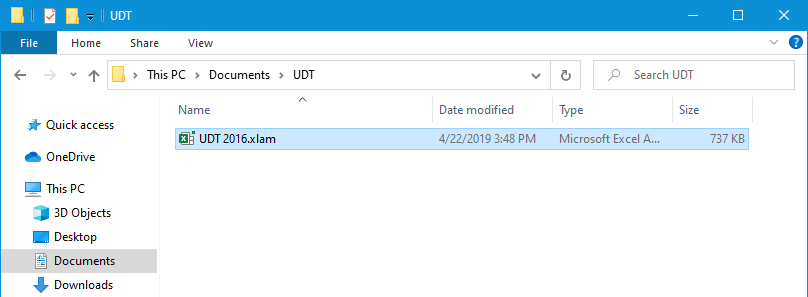
2. Go to the ribbon and click the Developer tab. Click the Excel add-ins button. A new window will appear.
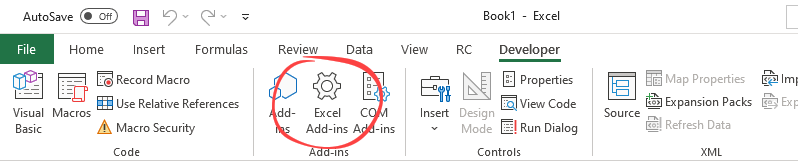
Optional step: Learn how to enable the Developer tab on the ribbon if you have not see it.
3. Click Browse and locate the add-in file.
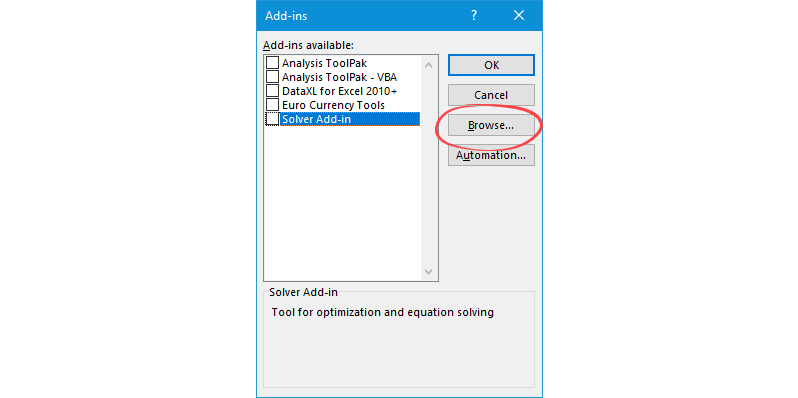
4. Select the file and click OK.
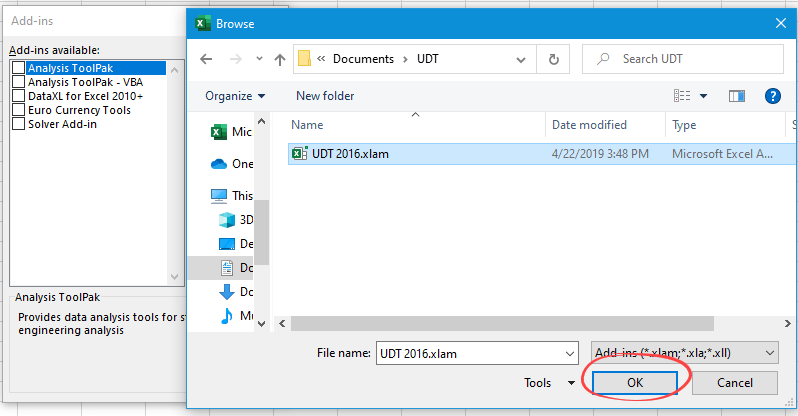
5. From now, the add-in will appear in the list. Click OK.
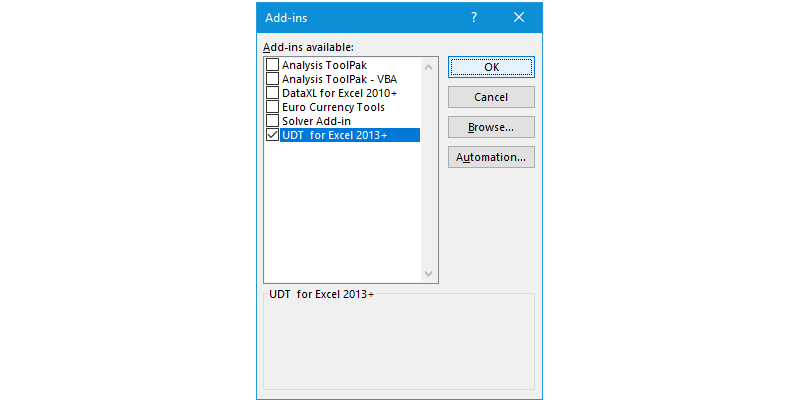
If you are in a hurry, watch our video about how to install the add-in quickly.
Additional steps, known issues, and solutions
We have to make two side notes here. After the successful installation, you have to
- move the add-in to a trusted location
- unblock the add-in (for security reasons)
Download Free Add-ins
DataXL is a free productivity suite for Excel with many time-saving solutions. DataFX is our latest project. We’ve just picked the best Excel user-defined functions and implemented them into one efficient tool.
Additional resources