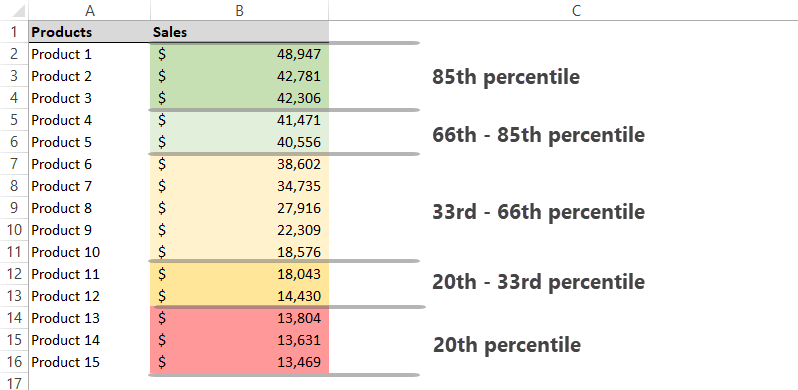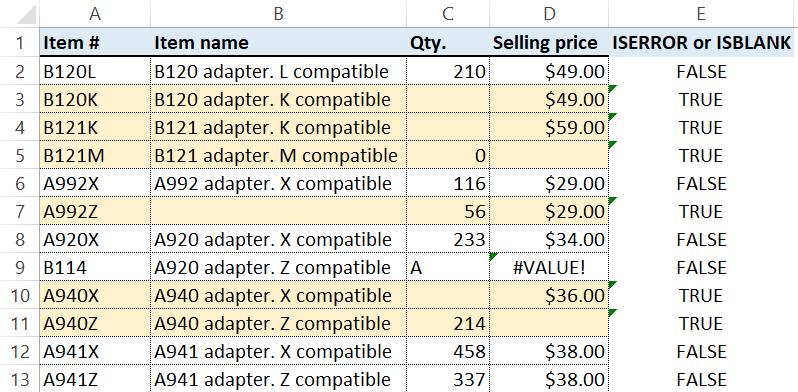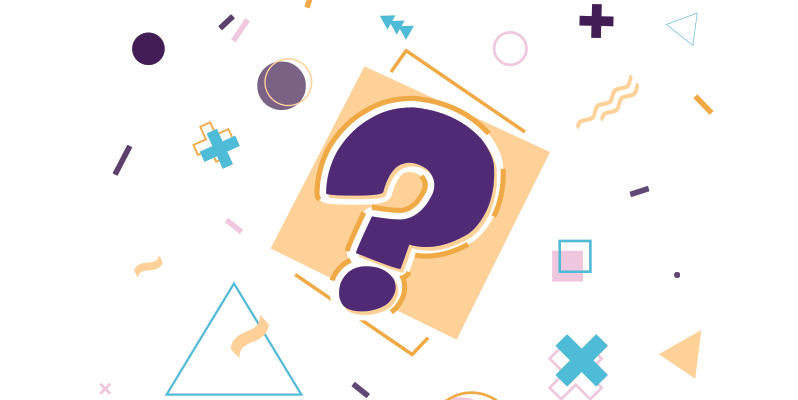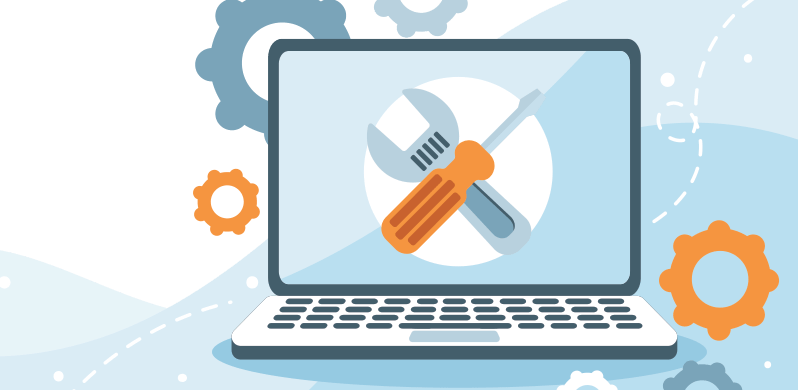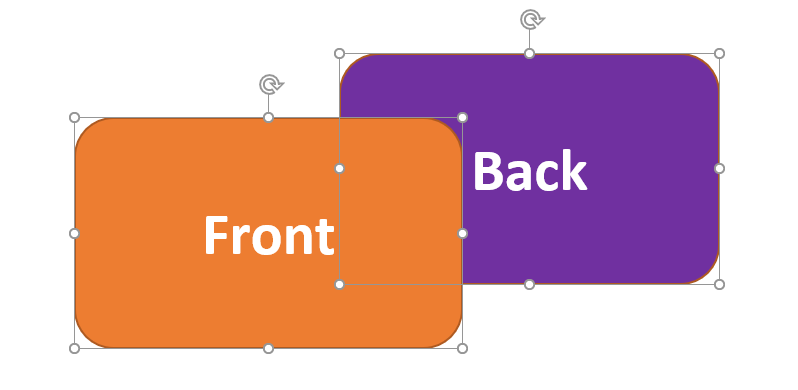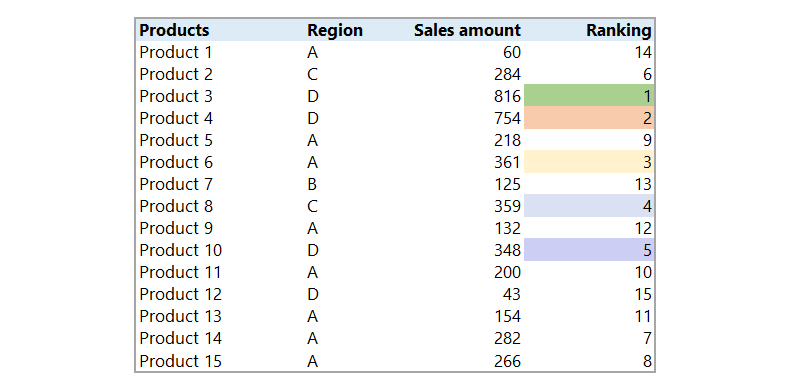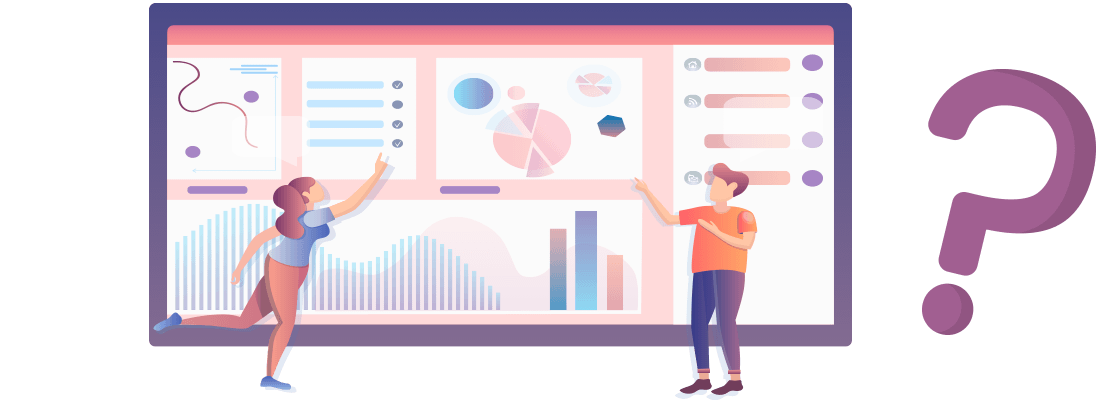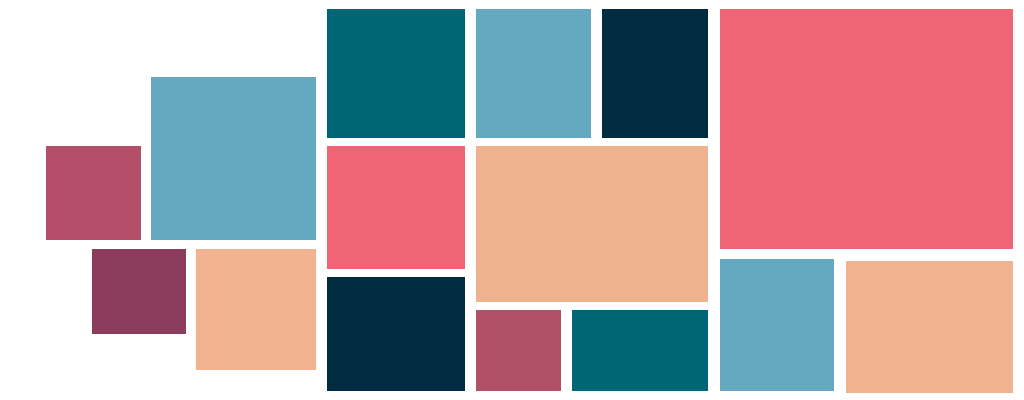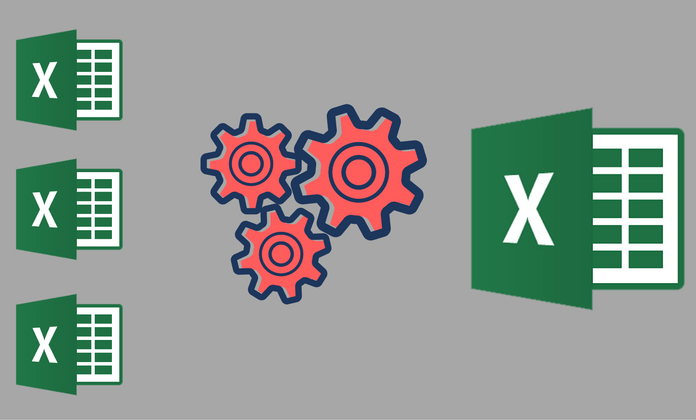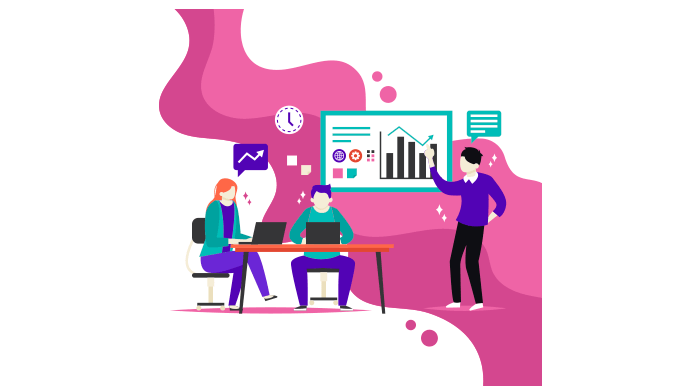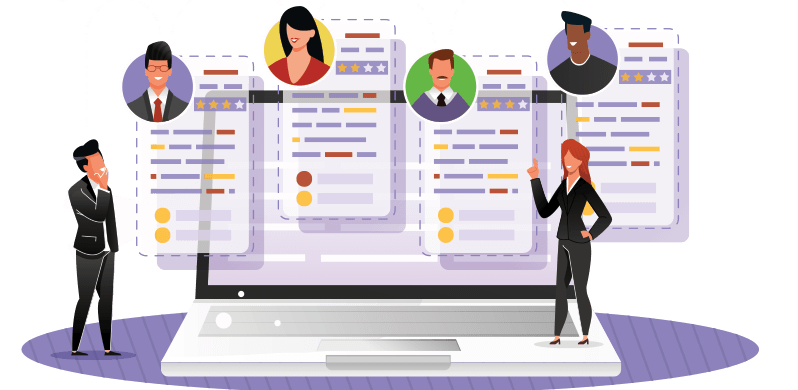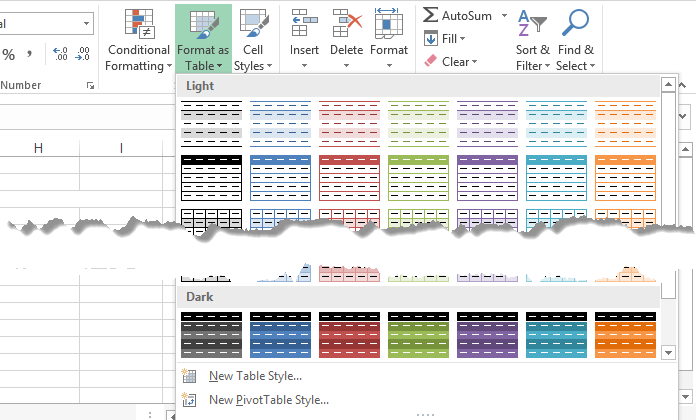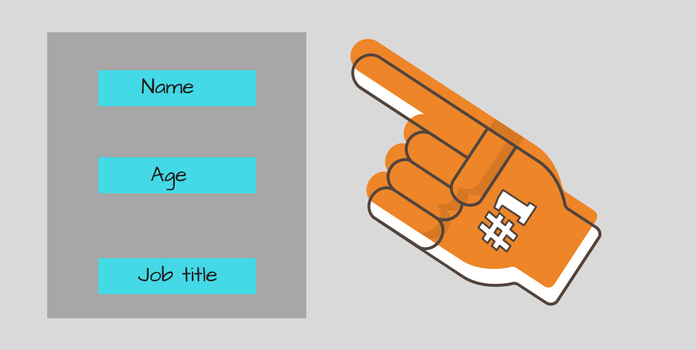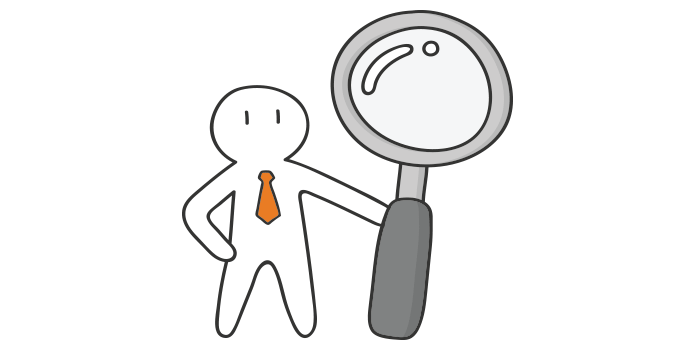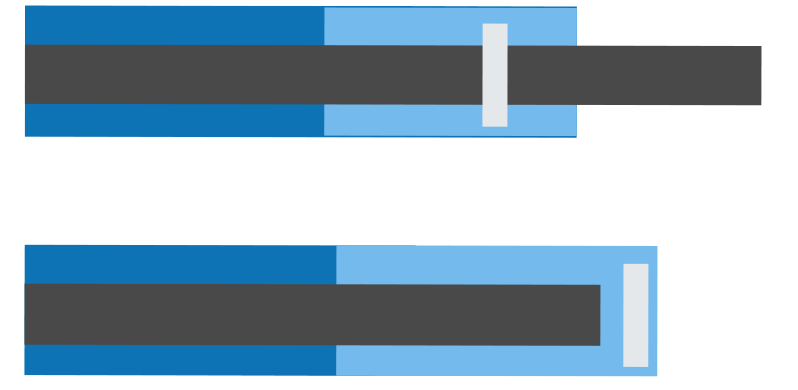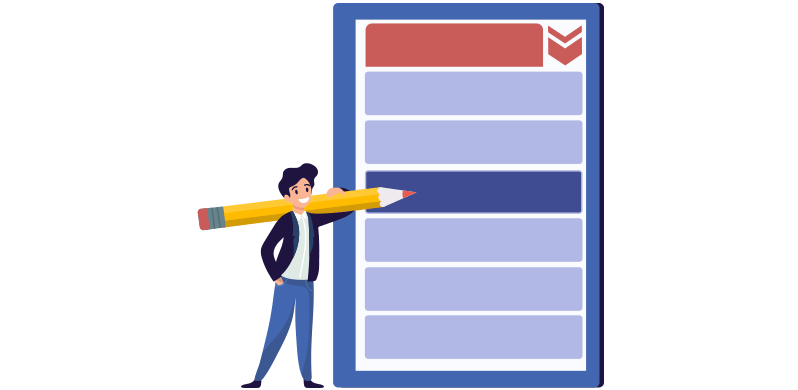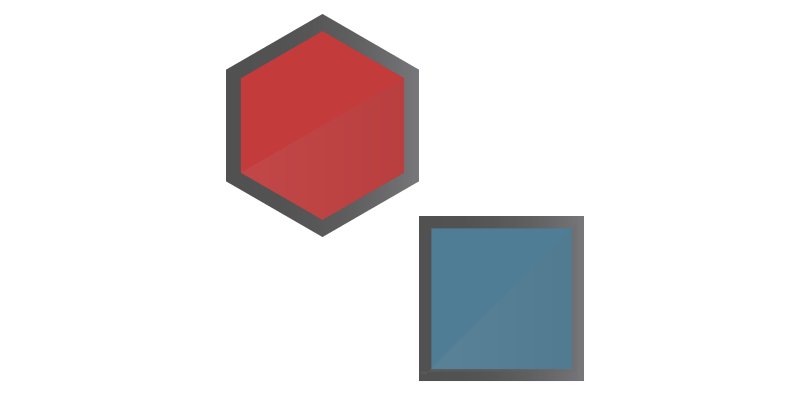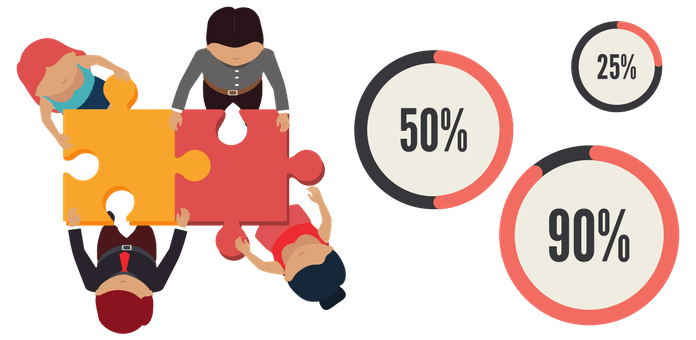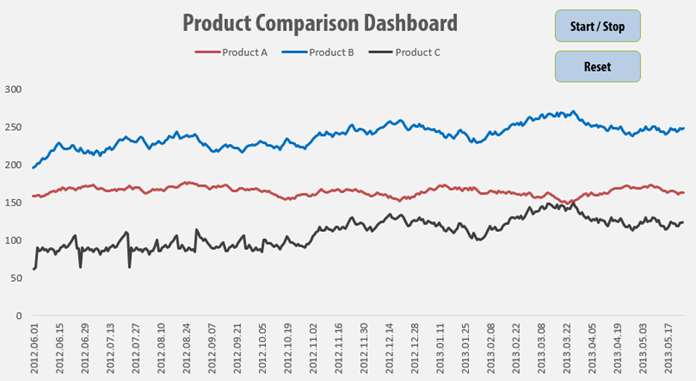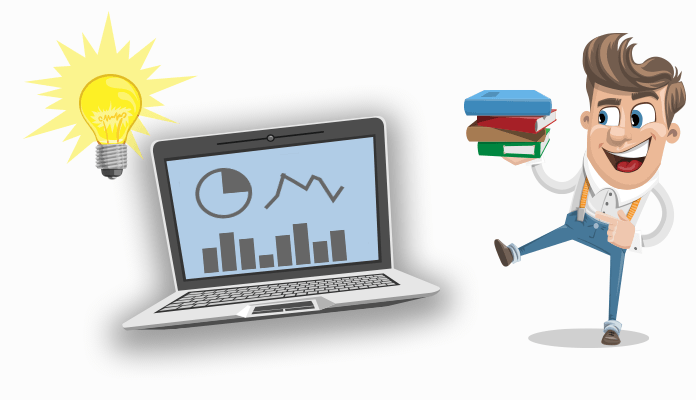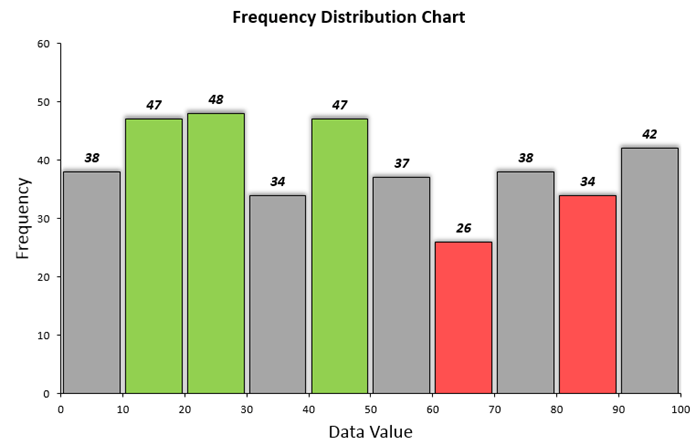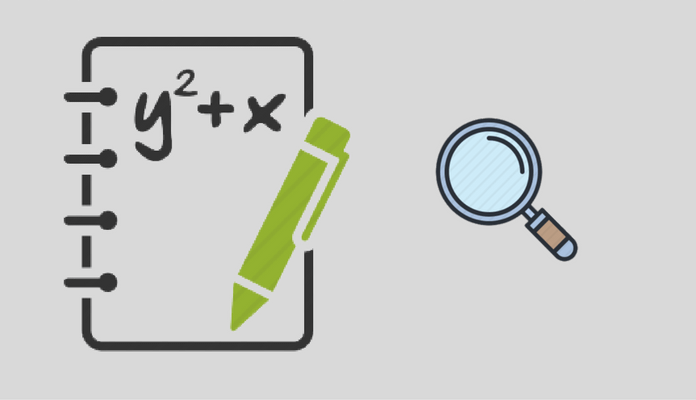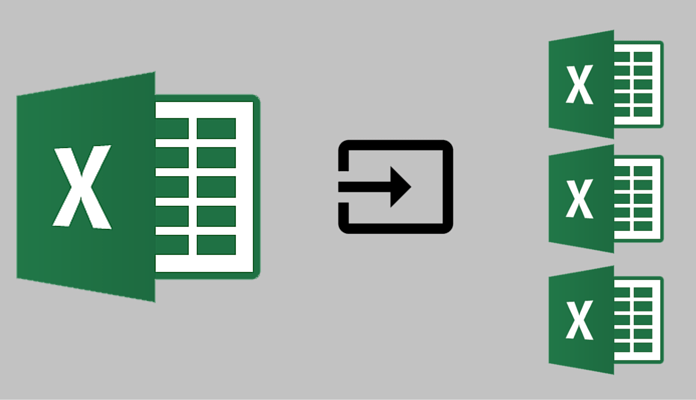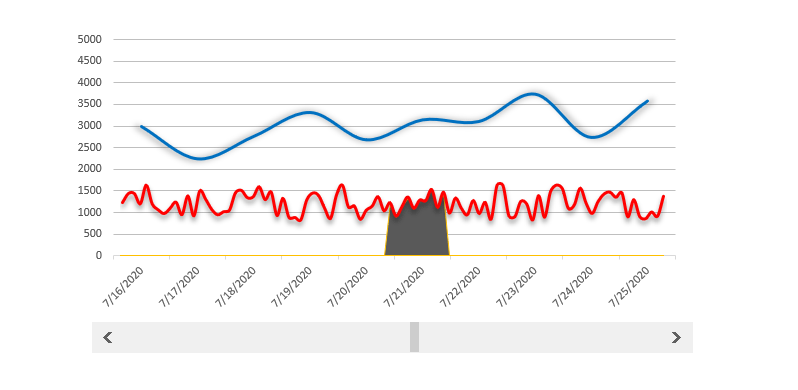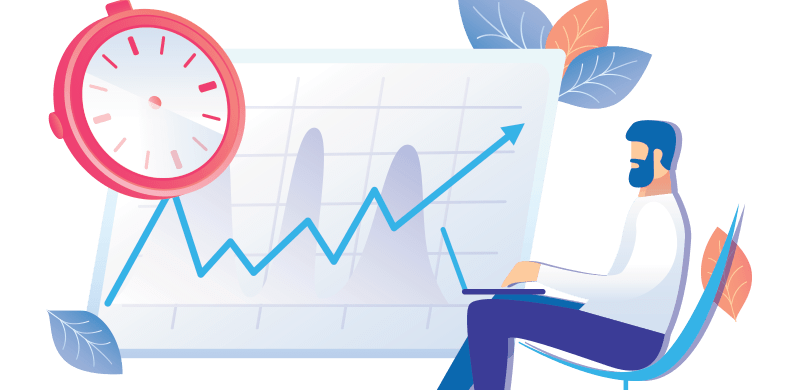Percentile Rank Formula
Learn how to use the percentile rank formula to classify data based on criteria. We use percentile ranks often in data analysis. Using this feature, we can check the target performance of the group as a whole. Highlight Data Based on Percentile rank The problem We have a list of 20 products with different sales. … Read more